If you want to make your add music to all slides in a PowerPoint presentation then you are at the right place. we will teach you to step by step from the beginning to the end.
After following the article you will be able to add music to your PowerPoint presentation which could be a simple PowerPoint Presentation or simple PowerPoint Presentation.
Most people add music to their photo slide show in Microsoft PowerPoint. Also, sometimes people use it for their presentations as well. In music, it could be a song in audio format and it could be a sound as well.
The first step is an open a PowerPoint presentation to which you have to add music. As you can see a PowerPoint presentation is open with six slides as you can see in the following screenshot.
To add music go to Insert > Media > Audio.
Then you have to select Audio then a menu will open. As we can see in the following screenshot.
There are two options first Audio on My PC and Record Audio. Here we are not going to record audio. Then select the first option just Audio from PC.
As we can see that a placeholder is open from where we have to insert the audio file for now I have opened a placeholder and there is audio just select the audio. Then press on Insert.
As we can see that our audio icons appear on the first slide as you have selected the Audio icons and there are two more tabs on the top menu with the name Audio Format and Playback.
Audio format is for formatting our audio icons if you want to format it then you can see there are a lot of options there.
If you will start the slide show then noting will play either music or noting for playback music we have to go to the Playback option.
As we are dealing with the music and there is an option for playback then you have to select the playback as you can see that the playback option is open in the following screenshot.
As we can see that our audio was not played because no style of music is selected now we have to select the Play in Background then go to the slide show or simply press the F5 then our slide show will start along with the first slide then you have to move to the next slide while pressing the shift key or enter key.
Similarly, audio will play from the first slide to the end slides in our PowerPoint Presentation. In this way, you can insert your audio and play to all slides with one click.

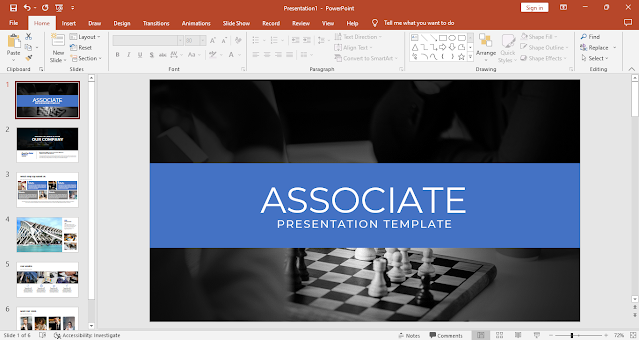





Comments
Post a Comment