In this method, we will use SmartArt and design an Organizational chart. Actually, in SmartArt, there is a lot of structure are available for different fields.
In this case, we will use the hierarchy file, and then there we will see a lot of files related to the organizational chart then we will enter data according to our information in the organizational chart.
Let's Get Started:
Step 1: Open Microsoft PowerPoint if Microsoft Office is installed then it will open after searching it from the start menu. Also, you can see the desktop app of Microsoft PowerPoint.
As you can see that there is two text box on the slides in PowerPoint to delete it you have to select both with the help of Ctr+A then both text box will be selected then press the Delete button then your slide will be empty.
Step 2: Go to the Insert Tab > Illustration Group > SmartArt.
Step 3: Open the SmartArt then you will see all types of SmartArt in Microsoft PowerPoint.
These are also the type of the infographic as we can see in the top screenshot and we can go to the Hierarchy. As we can see in the following screenshot.
In the Hierarchy field, we can see that there are types of organizational charts. we can select any one of them then that type of organization will be inserted in PowerPoint slides as we can see in the following screenshot.
As we can see that org chart is inserted and this chart is so small. Also, we can extend it according to our team in an organizational chart also we can change the color scheme, SmartArt Styles, and many more things in SmartArt Design Tab.
In this way, we can use the SmartArt to draw organizational chart in Microsoft PowerPoint.







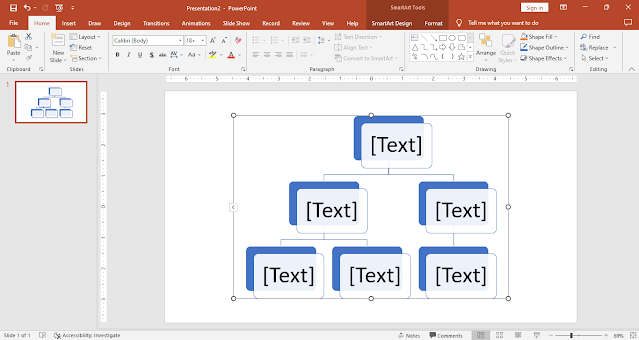

Comments
Post a Comment