In this article, we will learn how we can customize slide size in Microsoft PowerPoint. It's very easy and simple to customize slide size in Microsoft PowerPoint. As we know "Slide Customization" is a very important face and we have to fix it before start working on designing our PowerPoint presentation.
In the design tab > then in "Customize Group" we can see "Slide Size" in "Customize Group".
Now, select the "Slide Size" then the pop-down menu will be open.
We can see that there are two standard sizes are available by default
- Standard (4:3)
- Widescreen (16:9)
- and below these two-point, we can see there is an option for "Custom Slide Size"
Our whole concentration is for "Custom Slide Size". Now, select it. Then Slide Size pane will be open and with the help of "Slide Size" we can change the orientation (Portrait and Landscape). We can change "Slide Size" manually. And many more options available here. Let's discussions one by one.
Portrait Orientation: For portrait set both options as a portrait then, our slide size will change into a portrait position.
After:
Landscape Orientation: If we want to "Landscape Orientation" then both options should be as a Landscape.
Then press OK.
After:
If we want any default page size like A4, A3, and Letter Paper. Then we can select it by clicking on "Slide Size used for. then click on the small arrow then the pop-down menu will be open.
If we want to work on A4 size, Letter Paper then we can select directly from here instead of manual selection of page size.
If we want to select A4 size then go to A4 size then click ok then our slide size will change into A4 size.
Then finally our page will turn into a "Portrait position" with A4 size.
In this way, we can customize our slide size according to our desired Orientation, and Page Size.
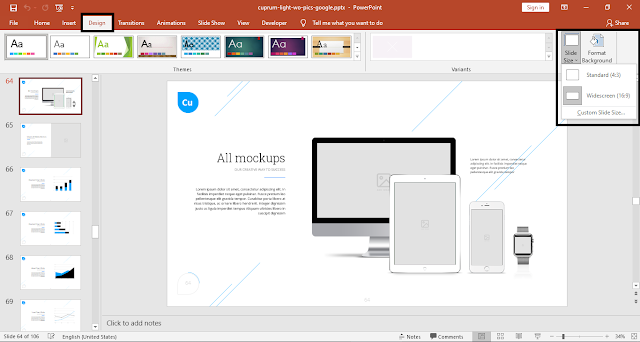

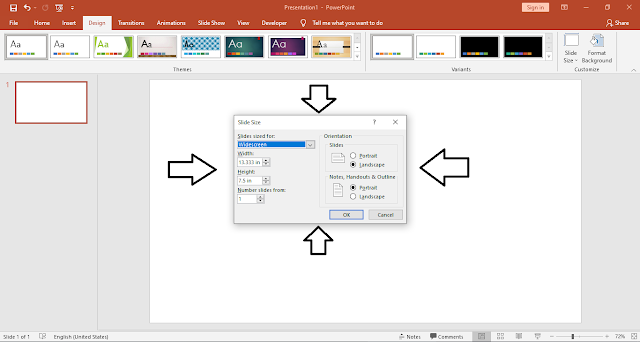








Comments
Post a Comment