In this article, we will discuss bout upper case and lower case in PowerPoint and we will turn your normal text into upper text and lower text. While working with PowerPoint Presentations we sometimes want to go with uppercase, lowercase, or other common capitalization that is why we change Case in Microsoft PowerPoint.
Types of Case in PowerPoint:
- Sentense Case
- lowercase
- UPPERCASE
- Capitalize Each Word
- tOOGLE cASE
Now, How we will change the case in Microsoft PowerPoint?
We can find "Change Case" in the Home tab then the "Font" family.
When we click on the arrow of Change Case in the Font family then the drop-down menu will be open. As we can see.
First of all, we have to select the text for which we want to change the case. Then we move to the "Change Case" tab as we have seen already then we will select the desired case then our text will automatically change into the desired case.
As we can see in the above example.


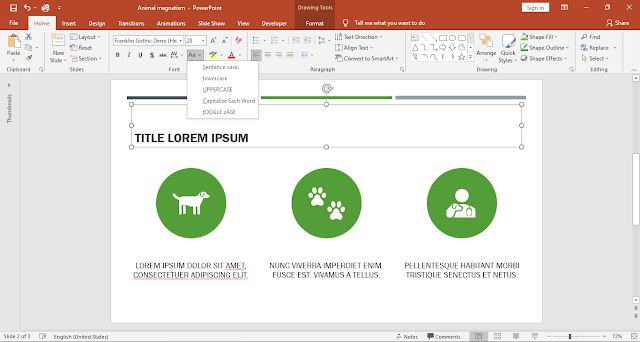
Comments
Post a Comment